Tips for new tweeters

I think Twitter is great. I go on about it all the time to everyone I meet and justify my usage as ‘excellent professional development’. Today one of the ICT teachers from my team joined Twitter! Shane Gallaher @shanegallaher signed up.
Apparently I joined Twitter on 14th May 2007. It doesn’t seem like it was that long ago but that’s what http://www.whendidyoujointwitter.com/ tells me. In that time it becomes easy to forget that the network is still growing and there are new users every day. We talk about hashtags and @ replies, DMs and TweetDecks with a carefree attitude and the newbies are sitting scratching their heads.
So I went back to basics and wrote this post to help the newbies make the most of Twitter … quickly!
 Step 1: Complete your profile
Step 1: Complete your profile
Nothing is more frustrating that checking out a Twitter follower to find that their profile is empty. Lots of Twitter users will switch off at this point and will not follow ‘empty profile’ users.
- Upload a profile picture. It doesn’t need to be a photo (although I like to see who I’m tweeting with) but it should be something different from the default Twitter bird.
- Put in your location. Just the general area is fine but people like to know if you are in their town, country or continent!
- Fill in your bio. You’ve only got 160 characters so you need to make it snappy and interesting. People like to know what you’re all about and the lack of profile can turn a potential follower off.
Step 2: Post!
People are not going to follow someone who has not posted anything. They don’t know whether you’re interesting or not. You can start by posting
- a little hello
- what you’re about
- what you’re looking for
- a couple of interesting links
Step 3: Find people to follow
The beauty of Twitter is that it is a network but you need to follow people before other people will start following you back. If you don’t follow people, nobody will know you’re out there and nobody will see your brilliance.
You can find people to follow by
- finding the person who introduced you to Twitter
- look to see who they follow and find people from there
- looking on a Twitter directory service like http://wefollow.com/ These sites hold directories of users in different categories so you can browse to find the most popular or useful people in your area of interest.
Step 4: Find followers
A lot of people will follow back if you follow them but not everyone will, so don’t be offended! Your follower count may start small but the best way to get more followers is to just use it and that number will grow quickly! Other ways to get more followers are
- by getting the person who introduced you to Twitter to put a ‘shout out’ to their Twitter network and ask people to say hello and follow
- by posting interesting stuff on Twitter. People will then retweet your tweet (see the Lingo below) and expose other people to your brilliance!
Step 5: Get a client
People start out by using the Twitter website but many move on to use a Twitter client as they find it’s easier. This is a program that usually runs in the background and alerts you when tweets come in. This means you don’t have to keep checking the website and means you can respond to and interact with tweets much more quickly.
There are loads of Twitter clients out there and everyone has their own opinion on which is best but here are a few …
Tweetdeck Adobe AIR client - PC/Mac/Linux - FREE
Seesmic Desktop - Dedicated PC client or Mac/Linux client via Adobe AIR - FREE
Twirl - PC or Mac - FREE
Tweetie - Mac Only

screenshot of TweetDeck
Step 6: Go mobile
Tweet during your downtime. Get a Twitter client for your iPhone, Android phone, Blackberry or other web enabled device to tweet ‘on-the-go’
Step 7: Learn the lingo
One of the hardest parts of being a new Twitter user is knowing what people are going on about all of the time! So here are some of the key terms:
Retweet or RT
If somebody likes what you wrote (or you like what someone else wrote) you can retweet it. This is the Twitter equivalent of forwarding an email. There are two types of RT (old style and new style) and a RT may look a little like this …

This tweet was originally posted by @tombarrett and if you think this is interesting you might choose to follow him.
Hashtag
Sometimes people use a ‘hashtag’ to indicate they are discussing a certain topic. This is useful as it allows you to search for all tweets about that topic. This post uses a hashtag #newleaders which is about leadership tips.

If you click on #newleaders you would be able to view all the tweets about this topic.
DM or Direct Message
Everything you post in your Twitter feed is public (unless it is a protected Twitter account) so you need to be aware of that. If you want to send a private message to someone you can do so by using a direct message or DM.
You can only send a DM to someone who is following you. If you do send a DM to someone make sure you are following them otherwise they can’t DM you back!
@reply or mention
When you reply to someone, the way to do this is to start the message with @username (obviously inserting their username). This won’t mean that the message is private to them but it does highlight it to the person if they look in their ‘mentions’ or ‘@replies’
Web links, link shortening, bit.ly
Tweets are limited to 140 characters so usually people use a web shortening service such as http://bit.ly to shorten any web addresses. Many of the desktop or mobile clients will do this automatically.